In Part I, we covered the basics of getting started with your Nutanix CE HomeLab. With our Nutanix account now created – we can start talking about hardware requirements. There are two ways to deploy Nutanix CE.
- Stand Alone Node
- Cluster – 3 Node Minimum
Let’s quickly cover the ups/downs of each.
Option 1 – Stand Alone Node. This is exactly what it sounds like. HCI operates on the premise of redundancy, starting at the cluster level. By selecting a single node, you are limiting yourself and your testing to a single node. Now, for most people starting out, this is the right option. Both from a cost and experience standpoint. With a single node, you will break something and you will spend additional time troubleshooting/repairing the system. It’s good experience with a minimal level of entry. I would argue that two, stand alone nodes is an ideal starting point for most users. This is cost effective and allows you to demo advanced features like site-to-site replication. Note – single node clusters can-not be expanded and will need to be destroyed if you ever plan to upgrade.
Option 2 – 3 or 4 node Cluster. Nutanix only officially supports up-to 4 nodes on CE, but that’s more than enough for us HomeLab’ers. If you can afford to build a 4 node cluster, you’re well down the infrastructure/sysadmin path or you have a workload to justify it. The upside to this is obviously the redundancy. You’re able to perform advance testing (node failures, expansions, etc). The downside is cost. You need 3 or 4 identical hosts, with appropriate networking.
For my specific use case, I am choosing both. A 3-node cluster for my HomeLab in Portland, OR – and a single node for my remote site across the state. We’ll discuss why later, but it will allow us to cover the hardware specifications of both use cases.
Hardware and System requirements
The easiest way to answer your specific hardware compatabilty questions is to search the Nutanix Community. That and https://reddit.com/r/nutanix.
I recommend starting with the Documentation here: https://portal.nutanix.com/page/documents/details?targetId=Nutanix-Community-Edition-Getting-Started-v2_1:top-sysreqs-ce-r.html
You need to be logged in to access this documentation. In the spirit of helping those who are not ready or able to register yet, here’s a high level summary. Some of this is based on my experience and is NOT Nutanix’s recommendations. Please check the above resources for any updates.
CPU – The minimum you want is a Quad Core CPU, ideally 6-8 cores. Intel Sandy Bridge or AMD Zen or newer. The CVM uses 2 cores – so keep in mind that more cores = better performance for workloads.
Memory – Minimum is 32GB. Let’s be honest- you won’t be doing much with only 32GB. The CVM requires 20GB. Yes you can use 32GB and get a feel for the environment, but you won’t be running more than 2-3 VM’s. I would start with 64GB and choose a system that supports at least 128GB to future proof yourself. Especially if you want to try Prism Central.
NIC – 1GbE is the minimum. For a stand alone node, this is fine. If you can squeeze a 2nd 1GbE Intel NIC or 2.5GbE Realtek NIC in, I highly recommend it. For a cluster, multiple 1GbE/2.5GbE or higher are recommended. CE will support Intel 10GbE and I’ve seen some users confirm that Mellanox 25GbE also work – but YMMV.
HBA – For desktop/small server installs – ACHI/SATA is supported. For larger chassis, IT mode, IR mode with Passthrough, or IR mode with Raid 0 is supported. I would stick to IT mode, as I have seen performance hits with IR mode.
Storage Devices – Official Support is four SSD or HDD per node, I’ve successfully ran 10 HDD/2 SSD in a Supermicro X11 chassis.
Storage Devices– Cold Tier – You will need a minimum of 500GB. I recommend using 1TB-4TB SSD if possible, but you can use HDD here, up to 6TB.
Storage Devices – Hot-tier Flash – The minimum requirement is a 200GB SSD, remember the CVM lives here, so faster/larger is better. I prefer NVME here if possible.
Hypervisor Boot Device – Nutanix recommends a minimum of 32GB. While they support SATA DOM along with the normal flavors of SSD/HDD – I recommend an inexpensive 128GB NVME M.2 drive.
Firmware – Unlike production instances of Nutanix, LCM will not be handling your firmware updates. I recommend updating all devices (bios/nic/hdd/etc) where possible to the latest versions prior to installing CE.
Install tools – Imaging software – Rufus works great if you need to create a USB image.
In Part III we’ll discuss hardware options. Thanks for reading!
– Marc
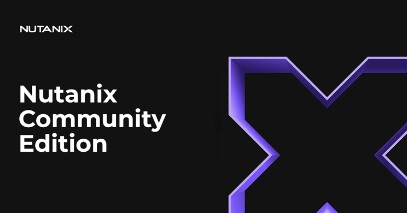
Leave a Reply